MP3 User Tips
Downloading and Unzipping
Download the files onto your computer first by choosing SAVE, not Run. The files are compressed to give a shorter download time. You will choose where on your computer to save the .exe or .sitx file. When the download is completed, go to that location you specified and double click on the file to expand the files. PC users will be prompted to "Unzip" and that utility will automatically put the files in the location "c:\ACIM Audiobook" and then in the right subfolders Text 001, Text 002, etc. It is recommended to allow the utility to organize these files for you, as future releases from Spiritual Ear will use this same directory location to keep things tidy.
Headache? Aask us for a single file "Audiobook M4b" version of your product to avoid all the MP3 files if you can live without the "track repeat" available only in MP3.
iTunes 
A Course In Miracles in total will have about 800 tracks for you to organize into Playlists. Each is named and tagged and numbered so they play in order, but a little organization up front will keep it tidy in iTunes. There's an important non-intuitive trick to making it play in order on the device.
First, let's bring the tracks into iTunes. Press Ctrl-N (or mouse your way through the File menu) to create New Playlist. Perhaps call it ACIM Text, or ACIM Workbook, etc. Or you can make on huge Playlist called ACIM Audiobook, as you wish.
Now, chooose File/Add Folder to Library and find your uncompressed files in C:\ACIM Audiobook. Choose this top folder and watch as 261 tracks for the text, for example, stream into your Music Library. iTunes will not re-load files you already have in your music library.
Now, select the new files, and Right Click. Choose Add to Playlist and choose your ACIM Playlist.
Now, click on the ACIM playlist you created see all your files there. Are they in order? Scroll all the way through and inspect. If not, click on the Name Field Header. Are they in order now? If it lists last first, click once again on the Name Field header. You can also sort by the Track field.
Now that the files are displayed in the Playlist in order, RIGHT click and choose Copy To Play Order from the context sensitive drop down menu.
Now sync with your device and check to see the Playlist is in order on the device. If not, some devices will allow you to Sort and Copy To Play Order within the device.
Home